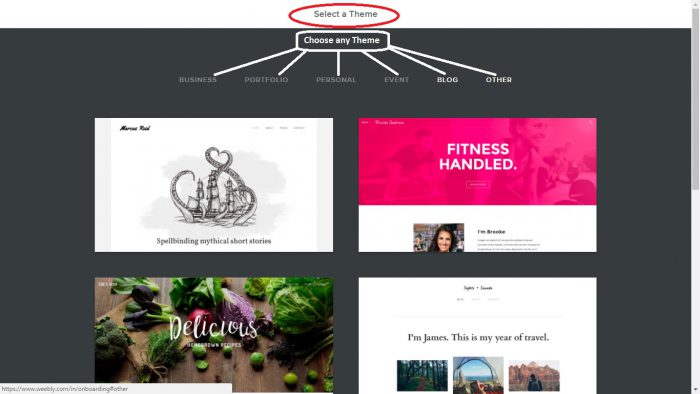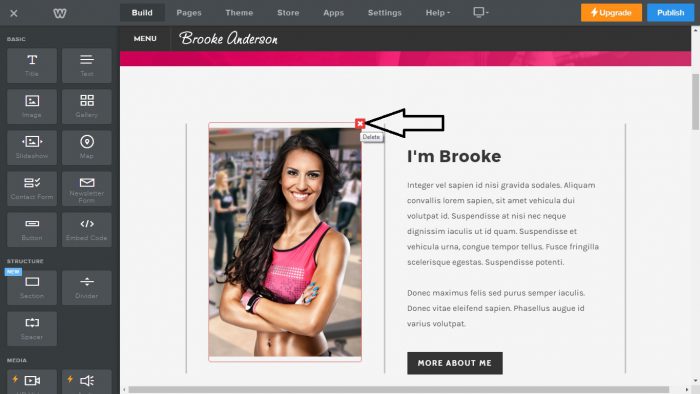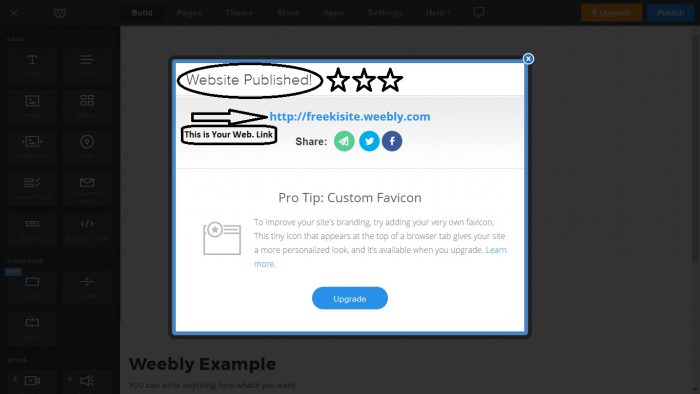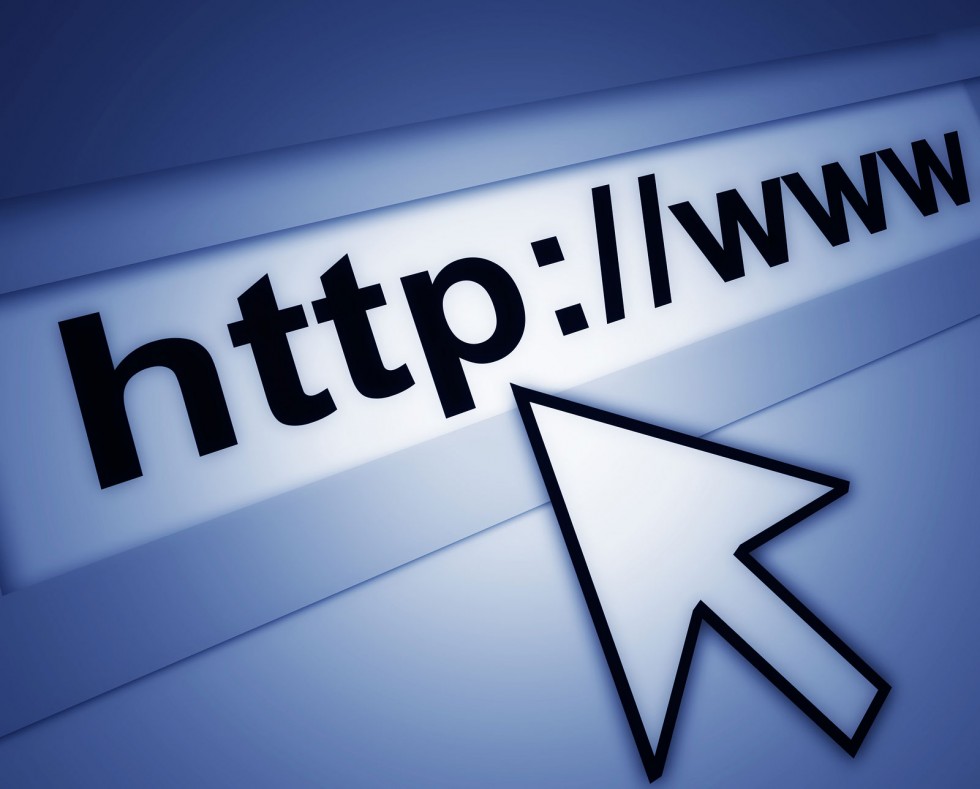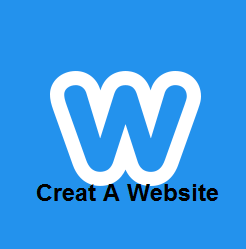
Introduction to Weebly
Weebly is one of the most popular web 2.0 website along with WordPress.com and Blogspot. Many bloggers start with this blogging platform. You can easily find a lot of examples by searching “weebly seo” in google.
One can use weebly as a website or as a blog. It means you can post multiple posts on same weebly blog very easily.
Weebly has good metrics of DA 92. It has Majestic trust flow of 82. So don’t miss the great link juice giving website and start using it right now.
With Weebly you can publish a Beautiful Blog Post online in seconds. It takes just few minutes to publish your article and share it with the world.
Follow these Steps………….
Step 1: First of all go to weebly.com and click on “GET STARTED”.
Step 2: After that fill your details and click on “Sign Up”.
Step 3: Click on “Not Now”.
Step 4: Choose any theme
Step 5: After choosing a theme click on “Start Editing”.
Step 6: After that you have to choose a “Domain” or “Subdomain”.
Step 7: Now edit your site……..
>>You can remove useless elements by clicking on ‘cross’. If you want you can edit these elements according to your niche. But I don’t want to do so. I always prefer to remove these elements since I want a simple design.
>> You can edit the background wallpaper as well. I prefer to remove the background picture to reduce the page size.
>> Drag “Title” & “Text” on element box.
>> You can edit the page “Title”.
Step 8: After complete the editing click on “Publish”.
Step 9: In this step you can re-edit your “url” or “Subdomain”.
Step 10: Solve the “Image Captcha”.
Step 11: Your site is published and you’ve got your link…
Don’t forget to Like & Share this post with your friends. Feel free to ask any question in the comment section below.